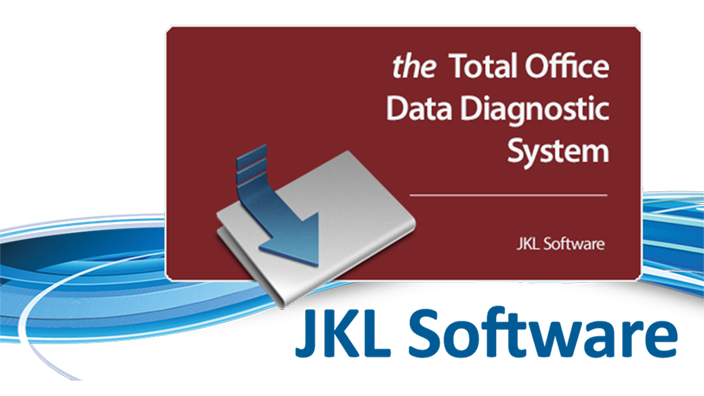Anti-virus products have been reported to cause install problems.
Many anti-virus products today use “crowdsourced” usage reports. These “popularity contest” anti-virus products expect a software to have hundreds of thousands of public users to show that it’s safe instead of creating a robust scanning solution.
However, since Caseworx & Cephworx are specialty medical applications, expectations that public users would have it installed would be improper. As such, you may experience odd effects from anti-virus products deleting or preventing Caseworx/Cephworx from running. Caseworx/Cephworx is a signed and timestamped application – rest assured that they are a safe, virus-free application.
If this occurs, you will need to add an exception in your anti-virus for the Caseworx/Cephworx install folder. Each anti-virus is different in design, so you may need to contact your anti-virus vendor for further instructions on adding exceptions.
Specifically – McAfee products causing install problems.
NOTE: McAfee anti-virus is a known offender to much of the software and admin community causing software failure to install or operate. McAfee is an inferior product that uses scare tactics to keep it’s user base paying. We recommend not using anything from McAfee and installing a proper professional product like Symantec Endpoint Protection or using the built-in Windows Defender system.
The built-in Windows 10 & 11 Microsoft Defender is far superior to anything that McAfee has to offer. The modern Microsoft Defender built into Windows is a lightweight, highly effective product that is integrated into Windows itself for best performance. Uninstalling McAfee on these Windows computers will restore the operation of the built-in protection offered by Defender.