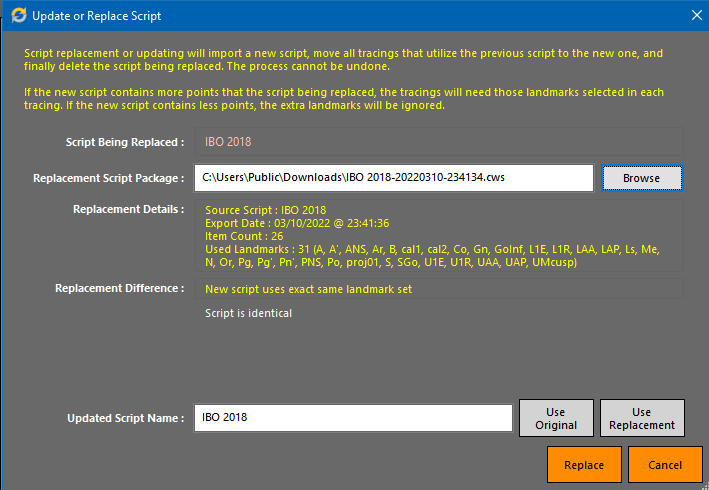Cephworx Script Updates
Cephworx allows users to update included scripts as new scripts or versions become available. New scripts and changes to scripts are not automatically installed to Cephworx to prevent unexpected differences in landmarks or measurements from older scripts during the daily workflow. Many users have also customized their scripts to their own needs.
However, as tracings change or new tracings are created, we provide the updates for users who want to update to the newest version. Be aware that changes to version may require additional landmarks to regenerate your tracing output.
Not all tracings scripts have or need updates from the original published script that was included in your initial installation of Cephworx.
The newest versions of Cephworx script updates are listed below. Click the link to download the script package
- New: IBO Landmarks (05/30/2024)
- Updated: IBO 2018 Fast+Full (12/16/2023)
- Updated: IBO PR 2023 Fast+Full (12/16/2023)
- Updated: IBO NE Modified Block / Fast+Full (12/16/2023)
- Updated: Sassouni Lite / Jefferson (12/16/2023)
- Updated: IAO NE 35-point / Owens (12/16/2023)
- Updated: Sassouni Advanced (8/1/2022)
Installation
To install the updated scripts into your copy of Cephworx, download the script package you want to update (or install). Unzip the package to reveal a “.cws” file. Remember the location that you’ve extracted the .cws file into. You’ll need this location and file to update/install the script on your computer.
In Caseworx, access the “Edit Tracing Scripts” menu item from the “Tools” menu on the main screen.
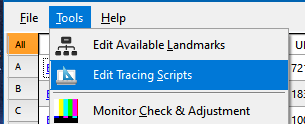
The “Tracing Scripts” window appears for you to add, delete, update, or modify the scripts on your system.

If the script does not exist (importing new script):
Click the “Import Script” link in the upper-right, then choose the script .cws file you exported and unzipped earlier to add the new script to Cephworx.
If the script already exists (updating existing script):
From within the script editor, choose the script you want to update in the list of available scripts, then click the “Update/Replace Script” link in the upper-right.
In the “Update/Replace” chooser, select the .cws file you extracted earlier by clicking the “Browse” button. Script differences will be displayed. Choose the “Use Original” for the script name. Press “Replace” to update your script to the newest version.