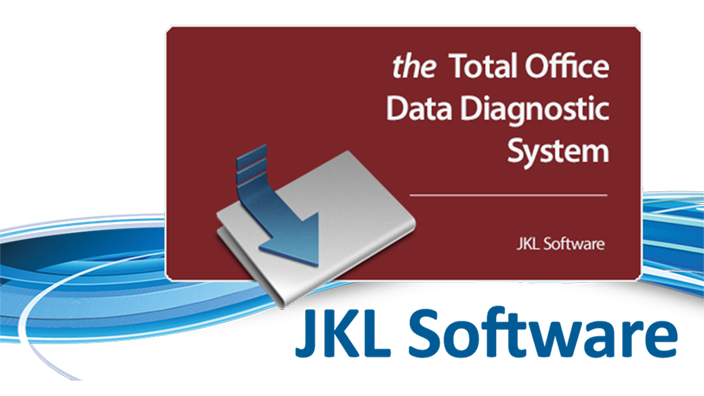Some computers installed with Microsoft Windows 7 may not install the .NET Framework 4.7 update correctly. Computers which are not updated to the .NET Framework 4.7 may be prompted to install the Framework when starting TODDS or Caseworx after an update, but do not complete successfully with an error message.
Users of Windows 10 and 8.1 should experience no issues with the .NET 4.7 update. However, Windows 7 and 8 users may get a message from the Microsoft update package for .NET 4.7 stating that their update was blocked. The required file that needs to be installed is available from Microsoft at the following URL: https://support.microsoft.com/en-us/help/4020302/the-net-framework-4-7-installation-is-blocked-on-windows-7-windows-ser
Once this patch has been installed, users can then successfully install the .NET 4.7 Framework. Users can also directly install the .NET 4.7 Framework from the following URL: https://www.microsoft.com/en-us/download/details.aspx?id=55167
If the Framework appears to install correctly, but still persists with erratic program behavior, reboot the computer and try the program again.